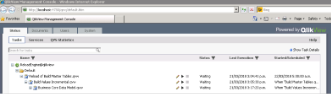Article ID: ADM-KB-018
Last Reviewed:8 February 2018
Revision: 1
QlikView implements the incremental build process, refreshing all dimensions completely but only importing fact values within the partial data range processed by the previous data warehouse build.
The Qlikview Build runs every morning on a schedule. We can force the build to wind itself back at some date in the past by completing the steps below:
- Browse to the Arps20 site.
- Go to Arena System Administration > Setup & Administration and click on Maintain Parameters.
- Enter 'Qlikview' in the section field and click on Search.
- The below form will appear. Click Edit and enter the date from where we need the build to run the next time. NOTE - This date will be cleared automatically once the Overnight Build has run successfully.
- Click Ok. The Qlikview build will run next time from the date updated on the form.
- We can wait for the build to run as per the schedule or can manually run it by following the steps below.
- Remote Desktop into the Qlikview Server.
- Open the Qlikview Management Console from the Windows Start menu.

- Expand the node on the below form.
- click on the Start button to start the build.

- Ensure that Automatic refresh of Task List is checked at the bottom of the above screen. This will update the status of the build automatically on screen.
Applies to: Qlilview






 Properties
Properties